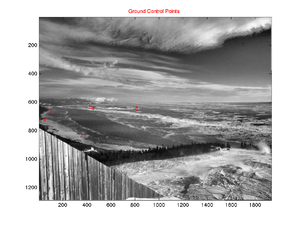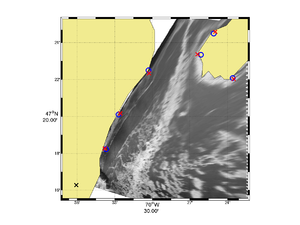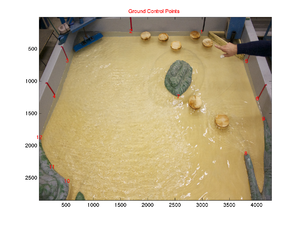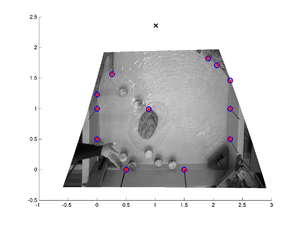Différences entre versions de « G rect - Une boite à outils Matlab pour géoréférencer des images »
| Ligne 21 : | Ligne 21 : | ||
Once expanded the g_rect package is organized as follow: | Once expanded the g_rect package is organized as follow: | ||
| − | + | <tt> | |
* g_rect_package | * g_rect_package | ||
** src (the source codes) | ** src (the source codes) | ||
| Ligne 30 : | Ligne 30 : | ||
*** Field (a field example) | *** Field (a field example) | ||
*** Lab (a lab example) | *** Lab (a lab example) | ||
| − | + | </tt> | |
The main georectification functions are found within the g_rect directory. The other two directories are for more | The main georectification functions are found within the g_rect directory. The other two directories are for more | ||
advanced processing if the camera needs to be calibrated (g_calib) or if you need to stabilize (i.e. removing small movements | advanced processing if the camera needs to be calibrated (g_calib) or if you need to stabilize (i.e. removing small movements | ||
between successive images) a series of images (g_stabilize). You may not need to play at all with these. | between successive images) a series of images (g_stabilize). You may not need to play at all with these. | ||
| − | For a quick start let's only play with the main function called g_rect.m found under the g_rect directory. First you should set this directory into your Matlab path (File -> Set Path). | + | For a quick start let's only play with the main function called <tt>g_rect.m</tt> found under the <tt>g_rect</tt> directory. First you should set this directory into your Matlab path (File -> Set Path). |
| − | Then go with Matlab into the directory Examples/Field. You will find there an image (IMG_6614.JPG) and a file named parameters.dat. | + | Then go with Matlab into the directory Examples/Field. You will find there an image (IMG_6614.JPG) and a file named <tt>parameters.dat</tt>. |
This is the main input parameter file that you need to edit for a given image or for a given series of images. | This is the main input parameter file that you need to edit for a given image or for a given series of images. | ||
This input parameter file looks like this: | This input parameter file looks like this: | ||
| + | == parameters.dat == | ||
| + | <tt> | ||
% I/O information <br /> | % I/O information <br /> | ||
imgFname = 'IMG_6614.JPG'; <br /> | imgFname = 'IMG_6614.JPG'; <br /> | ||
firstImgFname = 'IMG_6614.JPG'; <br /> | firstImgFname = 'IMG_6614.JPG'; <br /> | ||
| − | lastImgFname = 'IMG_6614.JPG'; <br /> | + | lastImgFname = 'IMG_6614.JPG'; <br /> |
| − | outputFname | + | outputFname = 'g_rect.mat'; <br /> |
<br /> | <br /> | ||
% Field or lab case situation. <br /> | % Field or lab case situation. <br /> | ||
| Ligne 65 : | Ligne 67 : | ||
hfov = 45.0; % Field of view of the camera <br /> | hfov = 45.0; % Field of view of the camera <br /> | ||
lambda = 2; % Dip angle above vertical (e.g. straight down = 90, horizontal = 0) <br /> | lambda = 2; % Dip angle above vertical (e.g. straight down = 90, horizontal = 0) <br /> | ||
| − | phi | + | phi = 0.0; % Tilt angle (generally close to 0). <br /> |
| − | H = 720; % Camera altitude <br /> | + | H = 720; % Camera altitude <br /> |
| − | theta = 70.0; % View angle clockwise from North (e.g. straight East = 90) <br /> | + | theta = 70.0; % View angle clockwise from North (e.g. straight East = 90) <br /> |
<br /> | <br /> | ||
% Uncertainty in parameters. Set the uncertainty to 0.0 for fixed parameters. <br /> | % Uncertainty in parameters. Set the uncertainty to 0.0 for fixed parameters. <br /> | ||
| Ligne 86 : | Ligne 88 : | ||
% The data must come right after the gcpData = true <br /> | % The data must come right after the gcpData = true <br /> | ||
gcpData = true; <br /> | gcpData = true; <br /> | ||
| − | + | 360 829 -70.561367 47.303783 <br /> | |
| − | + | 54 719 -70.54500 47.335 <br /> | |
| − | + | 99 661 -70.505 47.375 <br /> | |
| − | + | 452 641 -70.435 47.389 <br /> | |
| − | + | 429 633 -70.418 47.408 <br /> | |
| − | + | 816 644 -70.393 47.368 <br /> | |
| + | </tt> | ||
| + | ---- | ||
| + | |||
| + | This file contains all parameters required to perform a georectification. You can add spaces and comments as you wish within this file. | ||
| + | One specify format needs however to be respected. The ground control points (gcp) must appear right after the variable gcpData = true; | ||
| + | These ground control points represent the lon-lat position associated with some image coordinates. | ||
| + | |||
| + | If you know perfectly some of the camera parameters (e.g. the field of view) you simply have to set the uncertainty of this parameter to zero (e.g. dfov = 0). | ||
| + | Otherwise, for other parameters with some uncertainty the minimization algorithm will search within the given uncertainty to find the best parameters | ||
| + | values that gives a best fit between the image control points once georectified and the ground control points (see Bourgault, 2008, for details). | ||
| + | |||
| + | To run the georectification, all you have to do in principle is to edit this file and to type in Matlab <tt>g_rect</tt> at the command line. | ||
| + | You will then be prompted for the name of the input parameter file (it does not have to be called <tt>parameters.in</tt>). You image will appear | ||
| + | with the GCPs as well as a table re-listing all of your parameters. If you're ok with this type <tt>enter</tt>. | ||
| + | |||
| + | You will then see the algorithm searching the parameter space and will eventually return the result foe the set of parameters found. A file will be created | ||
| + | containing most variables as well as two matrices containing the longitude and latitude associated with every pixel of your image. | ||
| + | |||
| + | The <tt>g_rect</tt> package works best with the <tt>m_map</tt> package installed. | ||
= References = | = References = | ||
Version du 18 décembre 2012 à 15:33
Introduction
This toolbox contains a series of Matlab functions for georectifying highly oblique digital images. This is useful in oceanography for obtaining quantitative information on sea-surface patterns such as those induced by internal waves, fronts or sea-ice.
Although this toobox was initially developed to georectify geophysical images it can be used just as well for rectifying laboratory images. The following images show examples of such image rectifications.
How to get the package
svn co http://bourda02@demeter.uqar.ca/svn/g_rect/trunk
How to use the package
Once expanded the g_rect package is organized as follow:
- g_rect_package
- src (the source codes)
- g_rect (contains the mains georectification functions)
- g_calib (contains camera calibration functions)
- g_stabilize (contains image stabilization functions)
- Examples
- Field (a field example)
- Lab (a lab example)
- src (the source codes)
The main georectification functions are found within the g_rect directory. The other two directories are for more advanced processing if the camera needs to be calibrated (g_calib) or if you need to stabilize (i.e. removing small movements between successive images) a series of images (g_stabilize). You may not need to play at all with these.
For a quick start let's only play with the main function called g_rect.m found under the g_rect directory. First you should set this directory into your Matlab path (File -> Set Path).
Then go with Matlab into the directory Examples/Field. You will find there an image (IMG_6614.JPG) and a file named parameters.dat. This is the main input parameter file that you need to edit for a given image or for a given series of images.
This input parameter file looks like this:
parameters.dat
% I/O information
imgFname = 'IMG_6614.JPG';
firstImgFname = 'IMG_6614.JPG';
lastImgFname = 'IMG_6614.JPG';
outputFname = 'g_rect.mat';
% Field or lab case situation.
% Set field = true for field situation and field = false for lab situation.
field = true;
% Camera position
% lat/lon for field situation
% meter for lab situation
LON0 = -70.6010167;
LAT0 = 47.2713000;
% Offset from center of the principal point (generally zero)
ic = 0;
jc = 0;
% Parameters
hfov = 45.0; % Field of view of the camera
lambda = 2; % Dip angle above vertical (e.g. straight down = 90, horizontal = 0)
phi = 0.0; % Tilt angle (generally close to 0).
H = 720; % Camera altitude
theta = 70.0; % View angle clockwise from North (e.g. straight East = 90)
% Uncertainty in parameters. Set the uncertainty to 0.0 for fixed parameters.
dhfov = 20.0;
dlambda = 10.0;
dphi = 5.0;
dH = 0.0;
dtheta = 20.0;
% Order of the polynomial correction (0, 1 or 2)
polyOrder = 1;
% To save memory calculation can be done in single precision.
% For higher precision set the variable 'precision' to 'double';
precision = 'double';
% Ground Control Points (GCP).
% The data must come right after the gcpData = true
gcpData = true;
360 829 -70.561367 47.303783
54 719 -70.54500 47.335
99 661 -70.505 47.375
452 641 -70.435 47.389
429 633 -70.418 47.408
816 644 -70.393 47.368
This file contains all parameters required to perform a georectification. You can add spaces and comments as you wish within this file. One specify format needs however to be respected. The ground control points (gcp) must appear right after the variable gcpData = true; These ground control points represent the lon-lat position associated with some image coordinates.
If you know perfectly some of the camera parameters (e.g. the field of view) you simply have to set the uncertainty of this parameter to zero (e.g. dfov = 0). Otherwise, for other parameters with some uncertainty the minimization algorithm will search within the given uncertainty to find the best parameters values that gives a best fit between the image control points once georectified and the ground control points (see Bourgault, 2008, for details).
To run the georectification, all you have to do in principle is to edit this file and to type in Matlab g_rect at the command line. You will then be prompted for the name of the input parameter file (it does not have to be called parameters.in). You image will appear with the GCPs as well as a table re-listing all of your parameters. If you're ok with this type enter.
You will then see the algorithm searching the parameter space and will eventually return the result foe the set of parameters found. A file will be created containing most variables as well as two matrices containing the longitude and latitude associated with every pixel of your image.
The g_rect package works best with the m_map package installed.
References
- Bourgault (2008), Shore-based photogrammetry of river ice, Canadian Journal of Civil Engineering Media:Bourgault_2008.pdf.
- Bourgault et al (2011), Field observations of a large-amplitude internal wavetrain and its reflection off a steep slope, Journal of Physical Oceanography Media:Bourgault_et_al_2011a.pdf .
- Farid and Woodward (2007), Video stabilization and enhancement, Unpublished Media:Farid_Woodward_2007.pdf .
- Pawlowicz (2003), Quantitative visualization of geophysical flows using low-cost oblique digital time-lapse imaging, IEEE Journal of Oceanic Engineering Media:Pawlowicz_2003.pdf.